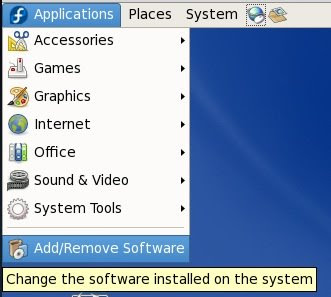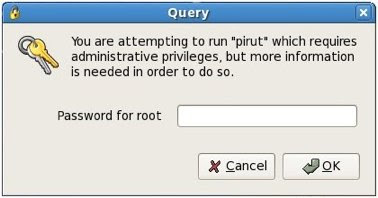I’ve tried a number of tutorials, steps and guides - the following tutorial is almost certainly not the
only way to get MP3s playing, but it’s the one that worked for me, with the least hassle.
1.Start by clicking
Applications and then select
Add/Remove Software.
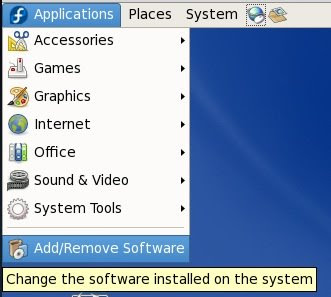
2. When prompted for your root password, enter it and click
OK.
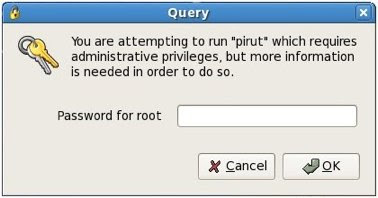
3. Select Applications from the left column, and then Sound and Video from the right column. Make sure to place a check in the Sound and Video entry. Click the Optional packages button.
4. Scroll down to
xmms - version number - The X MultiMedia System, a media player and place a check in the box next to it. Click
Close.
5. Back at the
Package Manager window, click
Apply. A
Package selections window will appear - click the
Continue button.
6. Don’t be surprised (or worried) if an “unable to verify” window appears. Just click
Install anyway.
7. After a while, you should get a
Software installation successfully completed window. Click
OK.
8. Locate an MP3 on your hard drive, right-click it and select
Properties from the menu.
9. Select the
Open With tab at the top, and select
Audio Player from the list of applications. Then click
Close.
10. Now you’ll have to fire up your web browser and head to
http://www.gurulabs.com/goodies/downloads.php. On this page, scroll down a bit to the
XMMS MP3 Plugin for Red Hat Linux and Fedora Core section, and download the file titled
xmms-mp3-1.2.10-16.i386.rpm. Don’t worry that it’s labeled as a file for Fedora Core v4 - it should work with any version of Fedora higher than 4 (for me it worked in 6). Once its finished downloading, double-click it.
11. Again you’ll be prompted for your root password. Enter it in the space provided and click
OK.
12. Click
Apply to install the package.
13. Once it has completed installing, locate an mp3 and double-click it. Ta-da! You can now listen to all your MP3s in Fedora.
Now Enjoy listening MP3 songs on Fedora too..:)